How to Setup Outlook 2013
![How to Setup OutLook 2013 Account Gmail [IMAP/POP]](https://nomisoftwares.com/wp-content/uploads/2013/09/How-to-Setup-OutLook-2013-Account-Gmail-IMAP-POP.png)
How to Setup Outlook 2013 for Gmail, Yahoo, Hotmail, Office 365 Account on Windows, MAC, and Linux. You can also Configure Outlook 2007, 2010, and 2016 by using same settings.
![How to Setup OutLook 2013 Account Gmail [IMAP/POP]](https://nomisoftwares.com/wp-content/uploads/2013/09/How-to-Setup-OutLook-2013-Account-Gmail-IMAP-POP.png)
You can also get Microsoft Office Professional 2013.
Outlook 2013 Overview
Most of the people are unfamiliar with Outlook and they even don’t know about the purpose of this software while they install the Microsoft office. The Microsoft is the set of software packages that includes MS Word, MS Excel, MS PowerPoint, MS Outlook, etc. So the MS Outlook came along MS Office. Outlook is the software application that is used to get the emails, notification, messages, on the desktop while configuring the Mail account. The configuration process is a bit different from the other programs of Microsoft Office or other programs.
You can also get Microsoft Office Professional 2016.
Setting up Microsoft Outlook 2013: You need to understand the basic steps that you have to follow and then it will be easy for you to proceed by following the tutorial.
- Create a Gmail Account.
- Login to Gmail Account.
- Download and Install the MS Office.
- Open the outlook account.
You need to add the account in the outlook for that Click on the File > Add Account. Then select the Manual setup or additional server types Then click Next. Then click the checkbox POP or IMAP and click Next. Here need to configure the settings.
- In the Server information section, you will see the Account type select the IMAP as the account type.
- Incoming mail server type imap.gmail.com
- Outgoing mail server type smtp.gmail.com
- Fill the rest of the fields.
Setup OutLook 2013 Account Gmail: You will see the more settings click on that and click on the outgoing server tab and select the checkbox My Outgoing server (SMTP) requires authentication. Next click on the Advanced tab use the settings described in the image. Use port 993 for IMAP, and the encrypted connection will be SSL. outgoing server SMTP port will be 465 and the encrypted connection will also be SSL. Please see the image below for the better understanding.
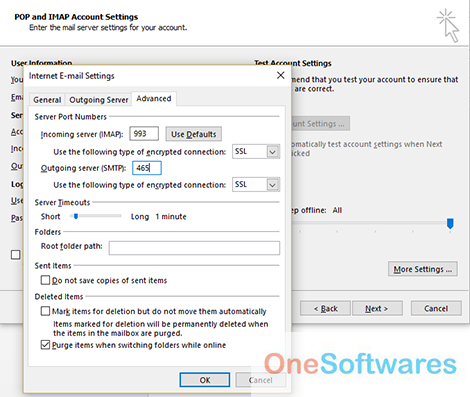
You can also get Microsoft Office Professional 2007.
Next step is to configure the Gmail account settings. Go to the Settings, and enable the IMAP then click on the save settings. Next click on the profile picture click on the My Account and go to the Sign in And Security then click on the Apps with account Access then scroll down and see the Allow Less secure apps: OFF click on it to ON so the outlook can access the Gmail account. You will get the email verify the email and then click on the Next button in the outlook it will connect automatically to the server successfully. You can watch the complete video that will give you the better understanding of the configuration.
How to Setup OutLook 2013 Account Gmail [IMAP/POP]
https://youtu.be/5iwBladEwIg
If you still face the issue please feel free to comment your issue in the comment box. We will get you back as soon as possible. Hope it will make your day.

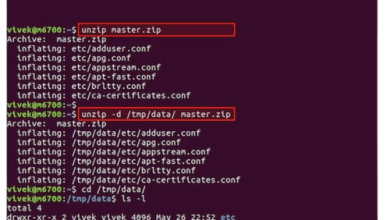
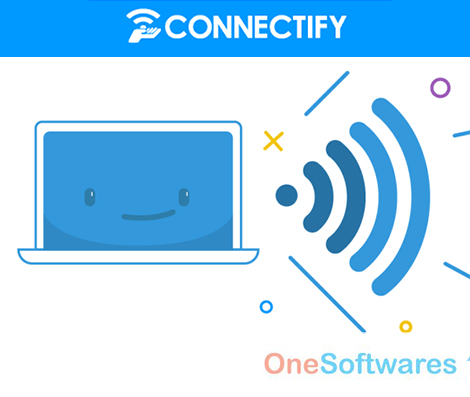


Setup OutLook 2013 Account Gmail