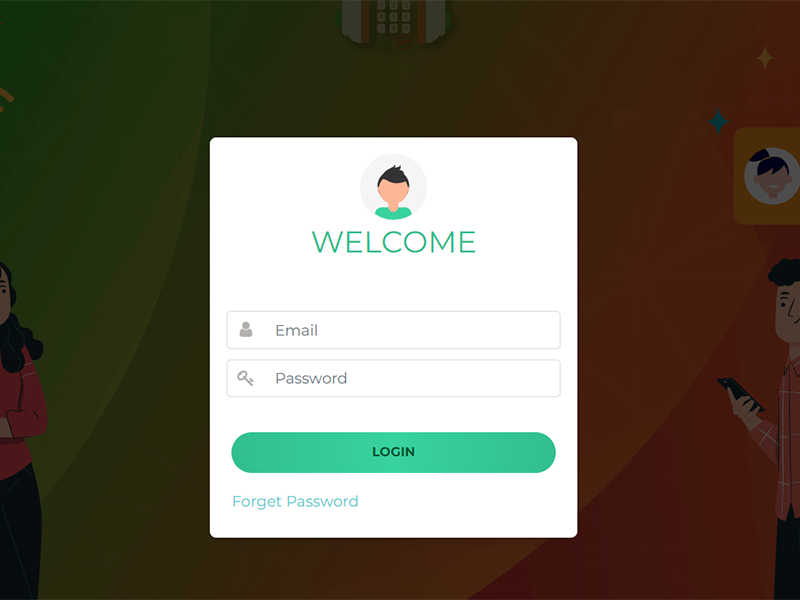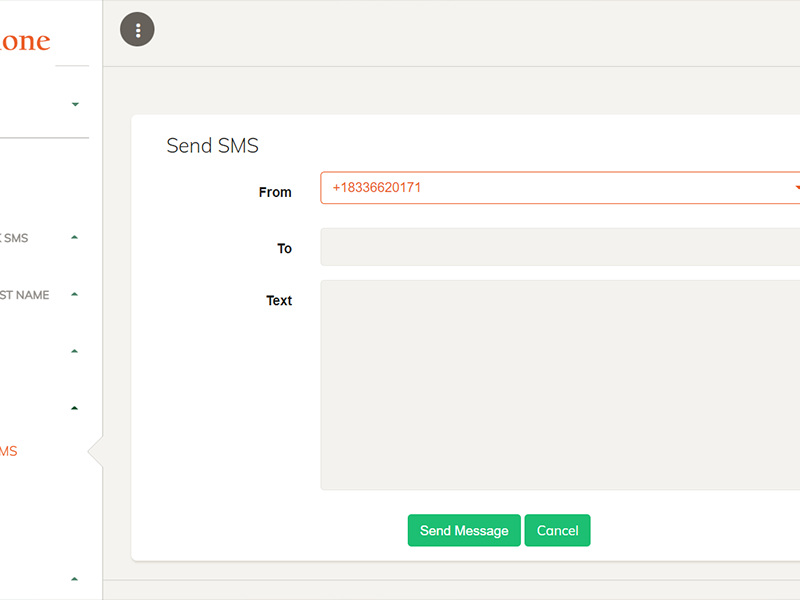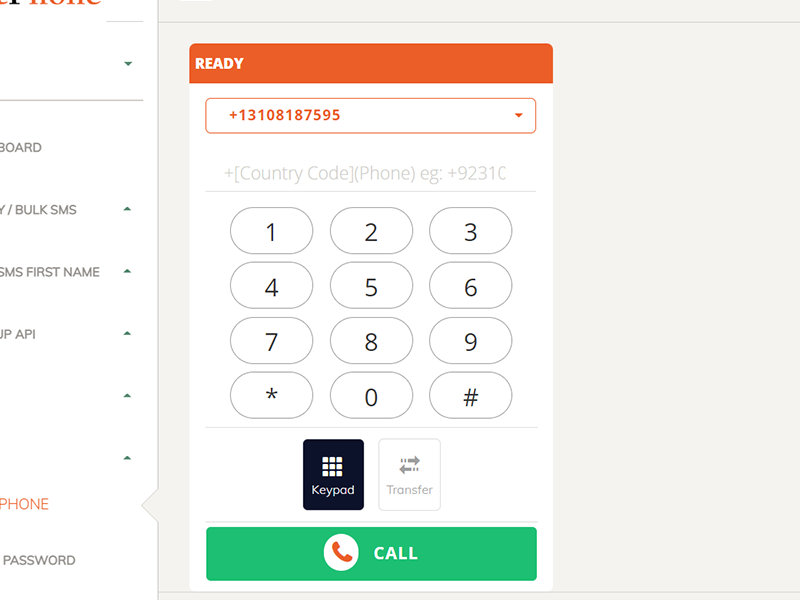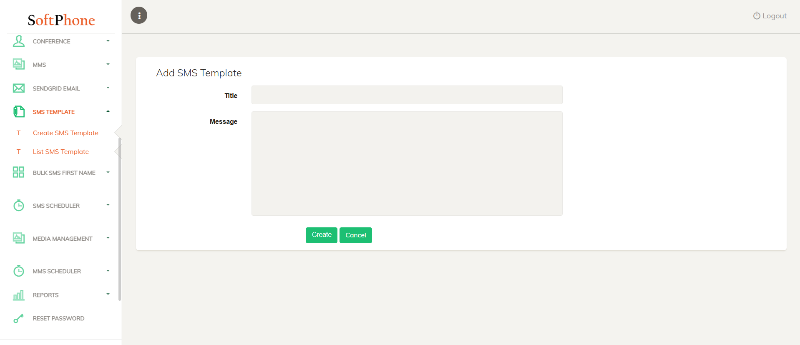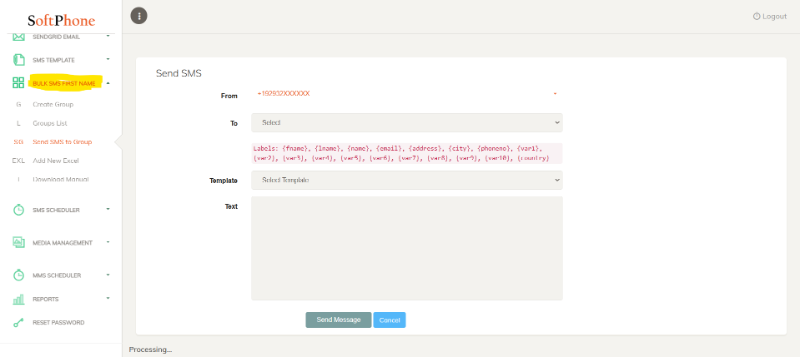SOFTPHONE - SMS, CALLING & EMAIL
The application has the SMS features of crating new sms, inbound & outbound sms. The sms is sent from the softphone via Twilio.
The CALLING feature in sofphone has the inboud and outbound calling option. It also allows the conference call by dialing to another user to join in the call.
The SMS feature uses the TWILIO service to send sms, as it is one of the most famous service currently providing this service. Bulk SMS send feature - Create group where you can upload the CSV file of phone numbers than you can send bulk sms via creating the sms content, select group where you want to send sms and hit send
The CALLING feature is also using TWILIO service to make inbound call, outbound call or conference call. It also has the call recording feature.
The email feature - you can send emails and have mail box. The email is using the send grid feature of twilio to send emails.